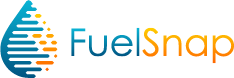How To Use FuelSnap To Order Home Heating Oil Online
All you need is a credit card!
Check out the tutorial below to learn how easy it is to order Home Heating Oil with FuelSnap! You don't need a Smart Oil Gauge, just internet access and a credit card.
Do you have a Smart Oil Gauge? Click here for a tutorial on using FuelSnap with a Smart Oil Gauge.
Step 1: Go to FuelSnap.com
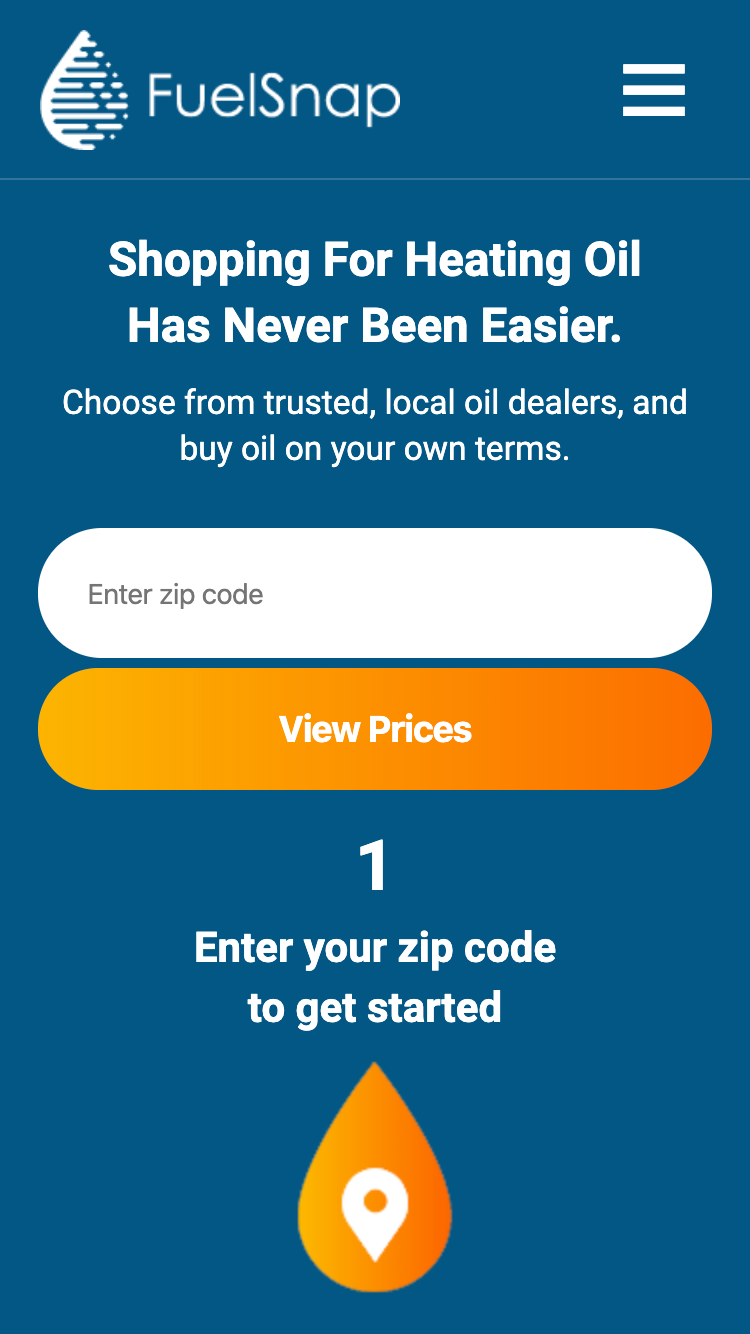
1A
1B
- Enter your zip code
- Click the 'View Prices' button
Step 2: Choose a Dealer
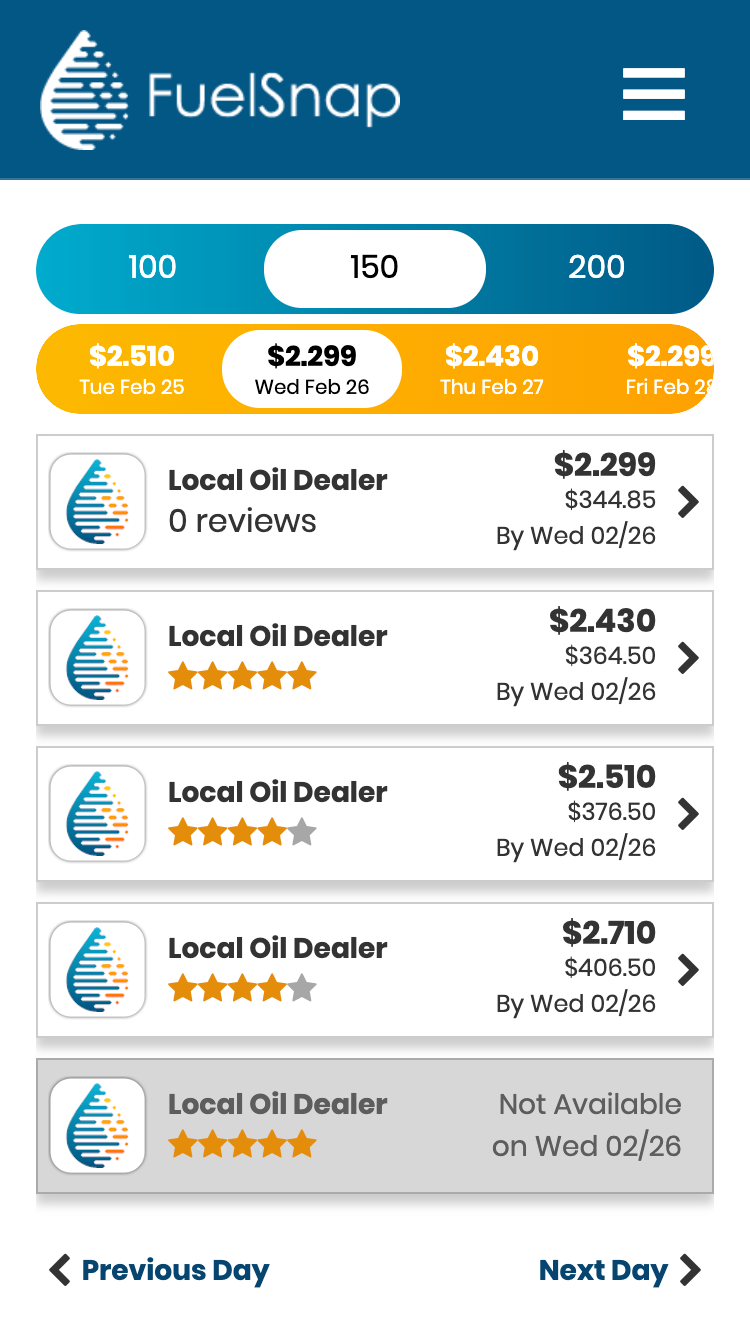
2A
2B
2C
- Choose how many gallons you want
- Pick a delivery date
- Click the Dealer Row to continue
Step 3: Login, Register or Skip
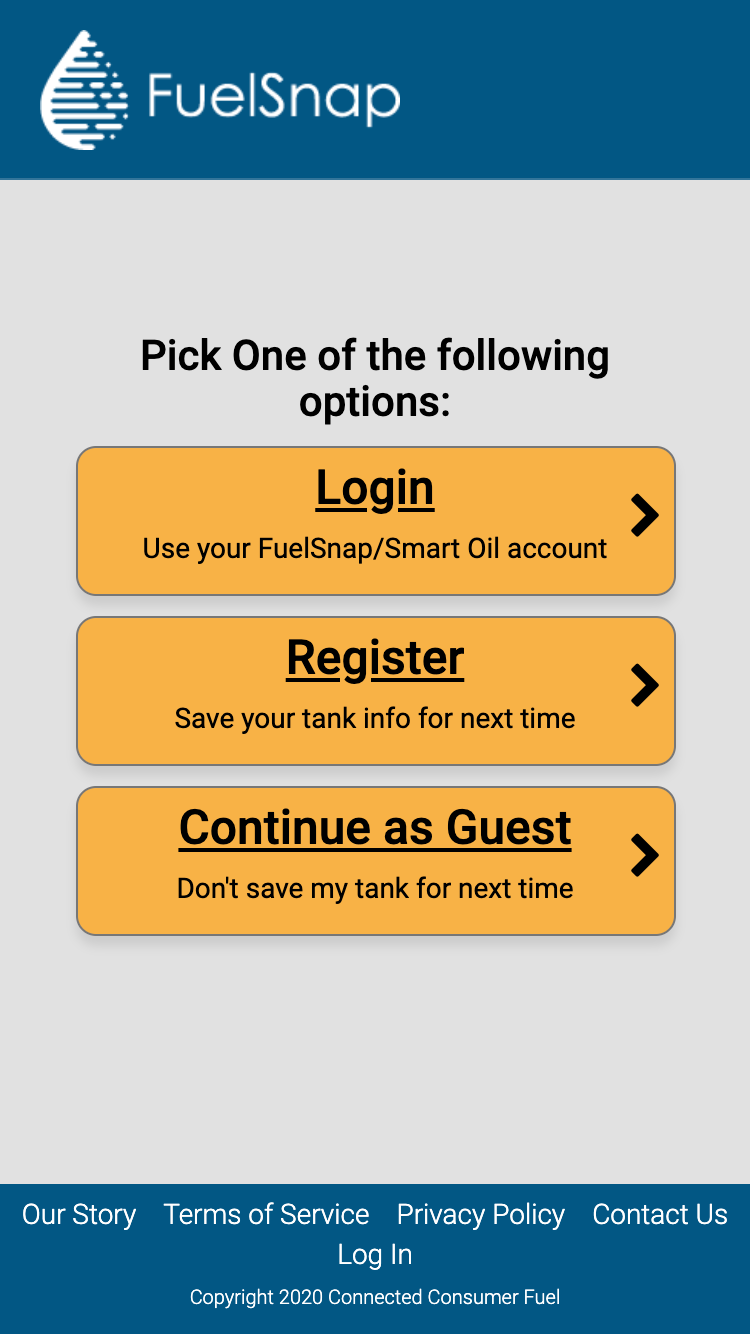
3
You can login, register an account or just continue as a guest.
Step 4: Enter your Tank's Location
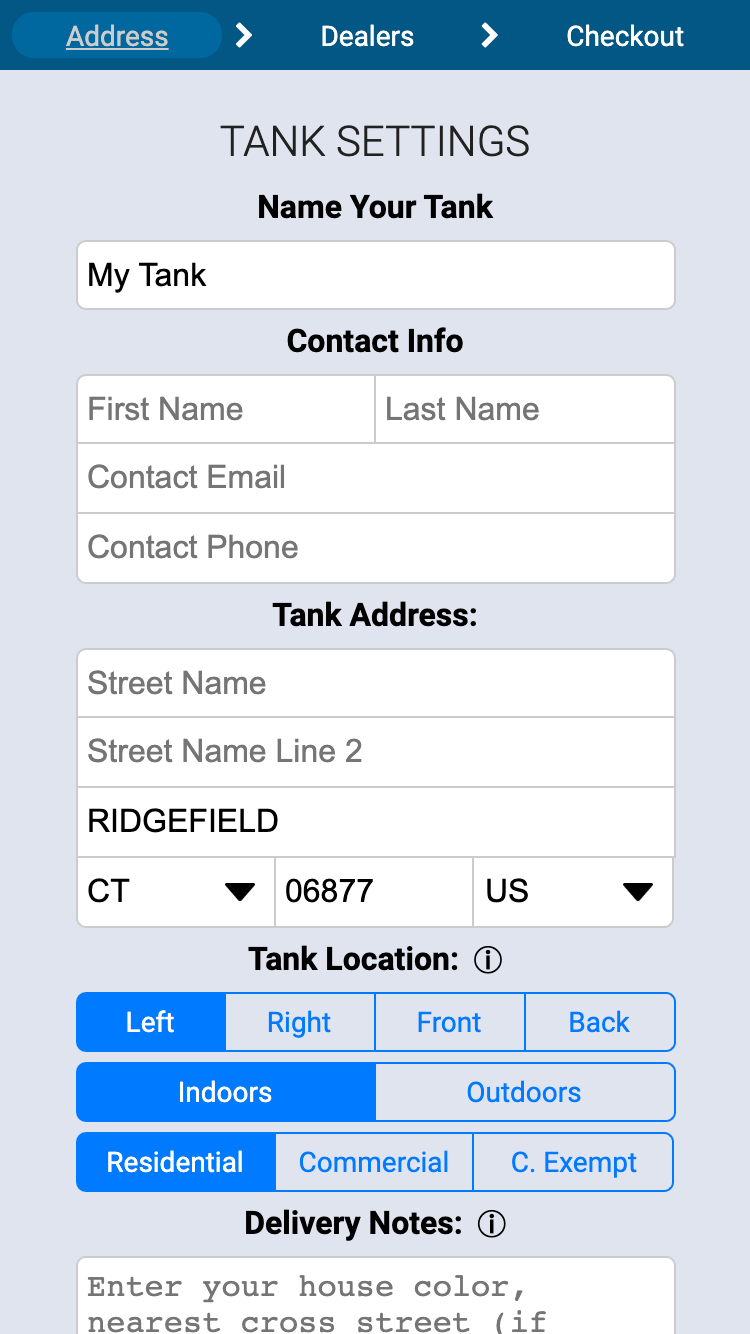
4A
4B
- Tell the company how to contact you
- Tell the driver where to go
Step 5: Finish Tank Information
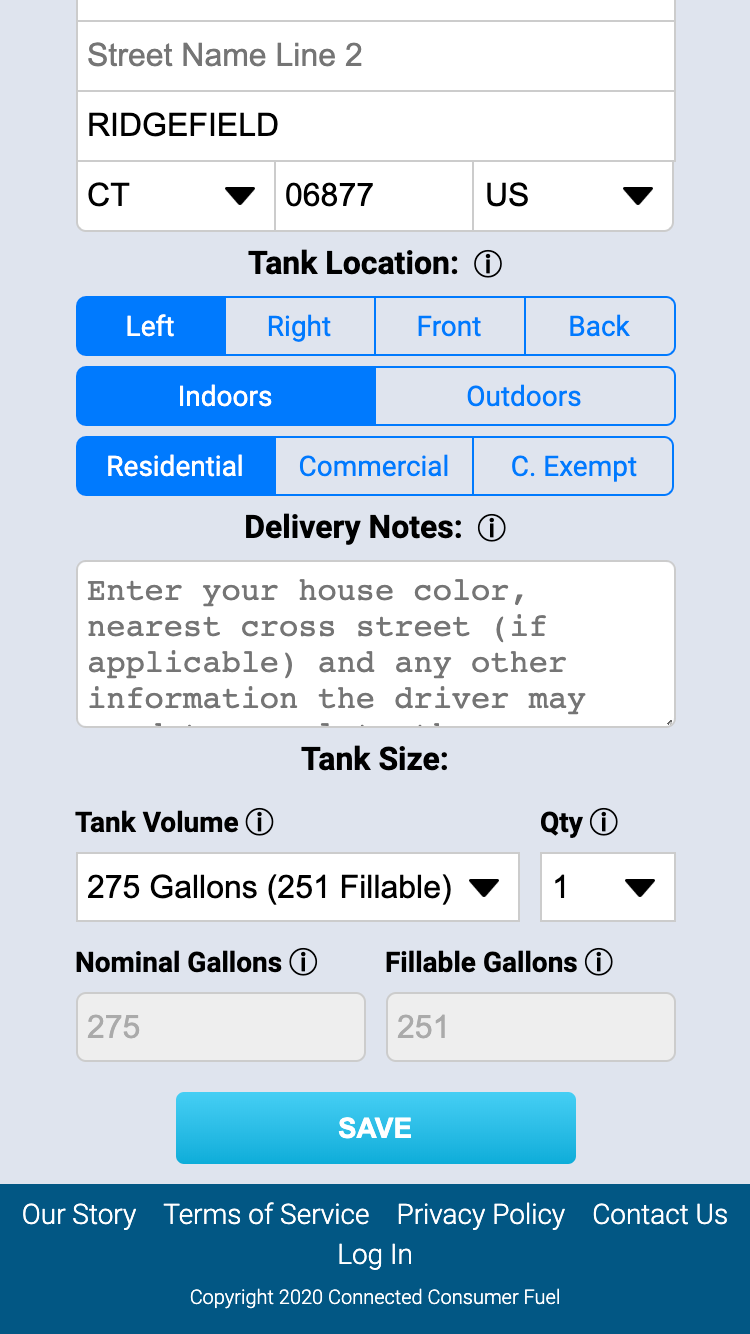
5A
5B
5C
- Make sure they can find the right house
- Tell us how big the tank is
- Click 'Save' to continue
Step 6: Review Dealer
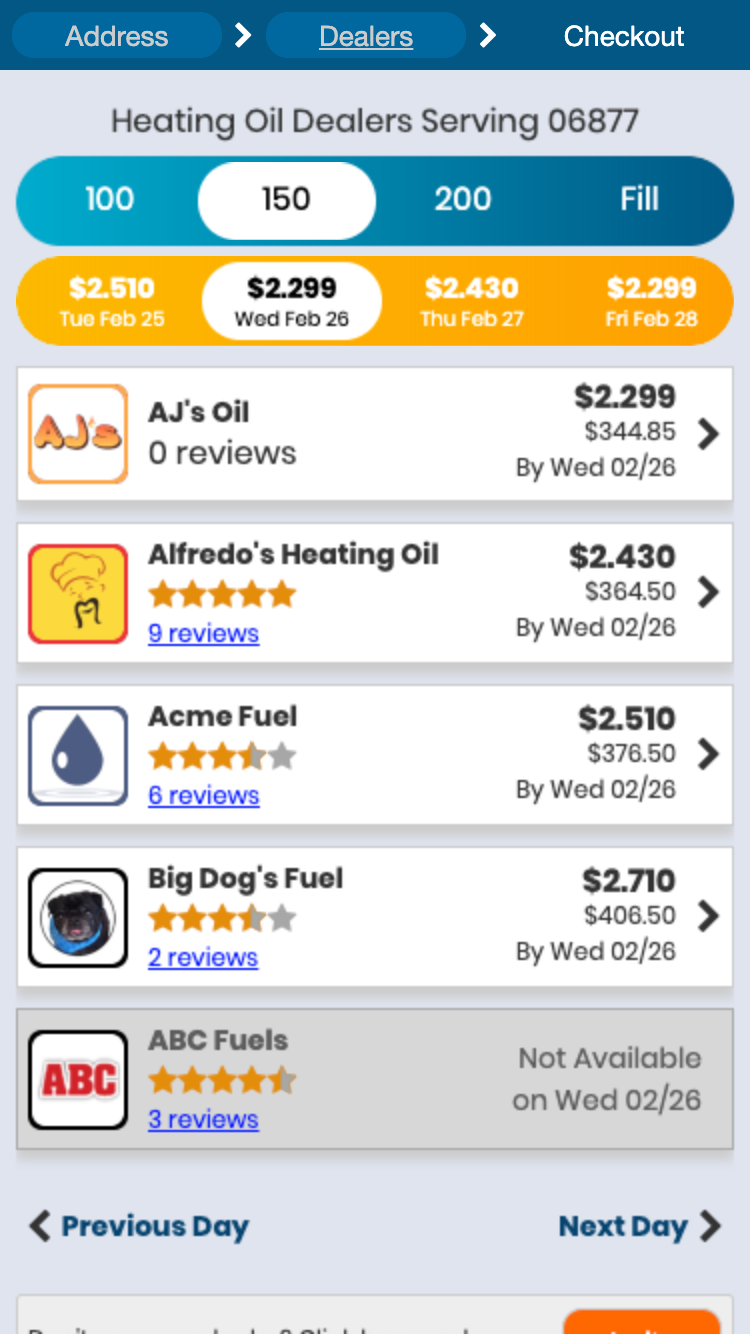
6
If dealers weren't visible before, they are now! Choose your dealer again now that you know who it is.
Step 7: Enter Billing Information
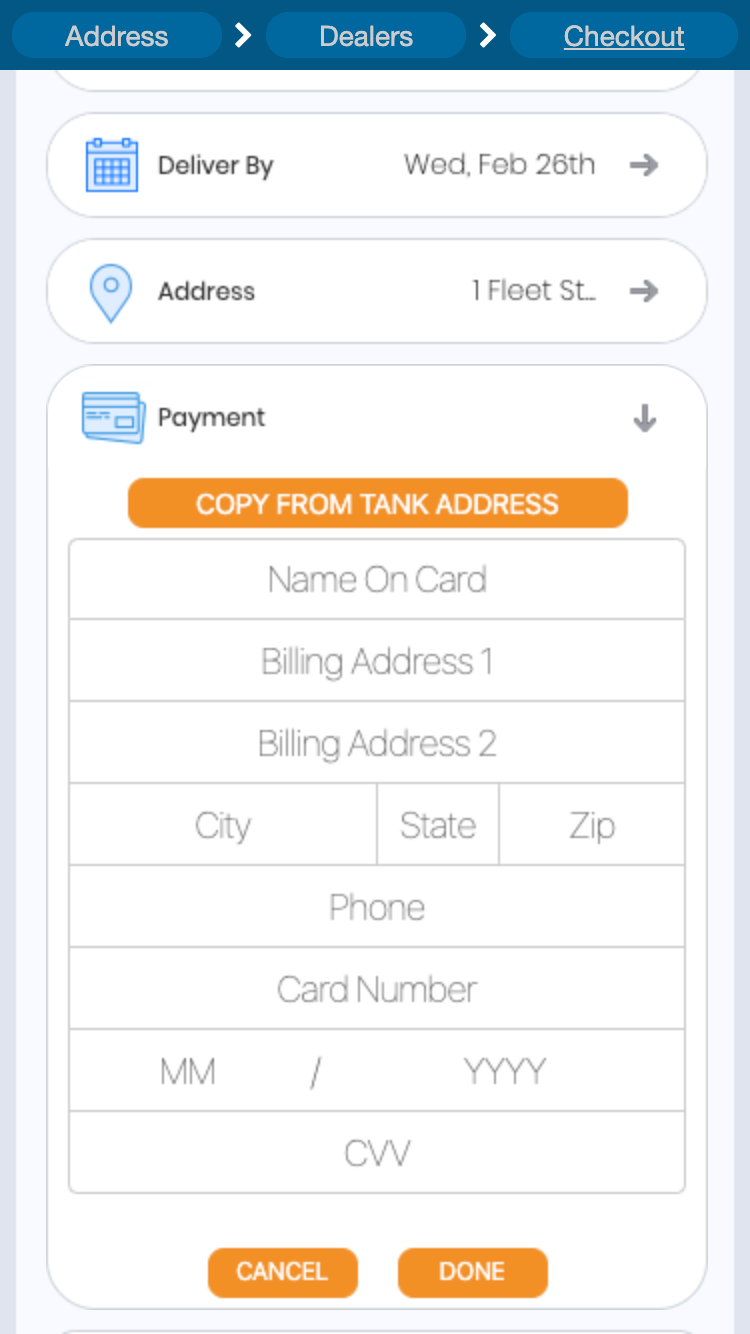
7A
7B
7C
7D
- If same, copy tank address to billing address
- Otherwise, enter billing address here
- Enter Credit Card number, expiration and CVV
- Click 'Done' to continue
Step 8: Review, Then Slide to Submit
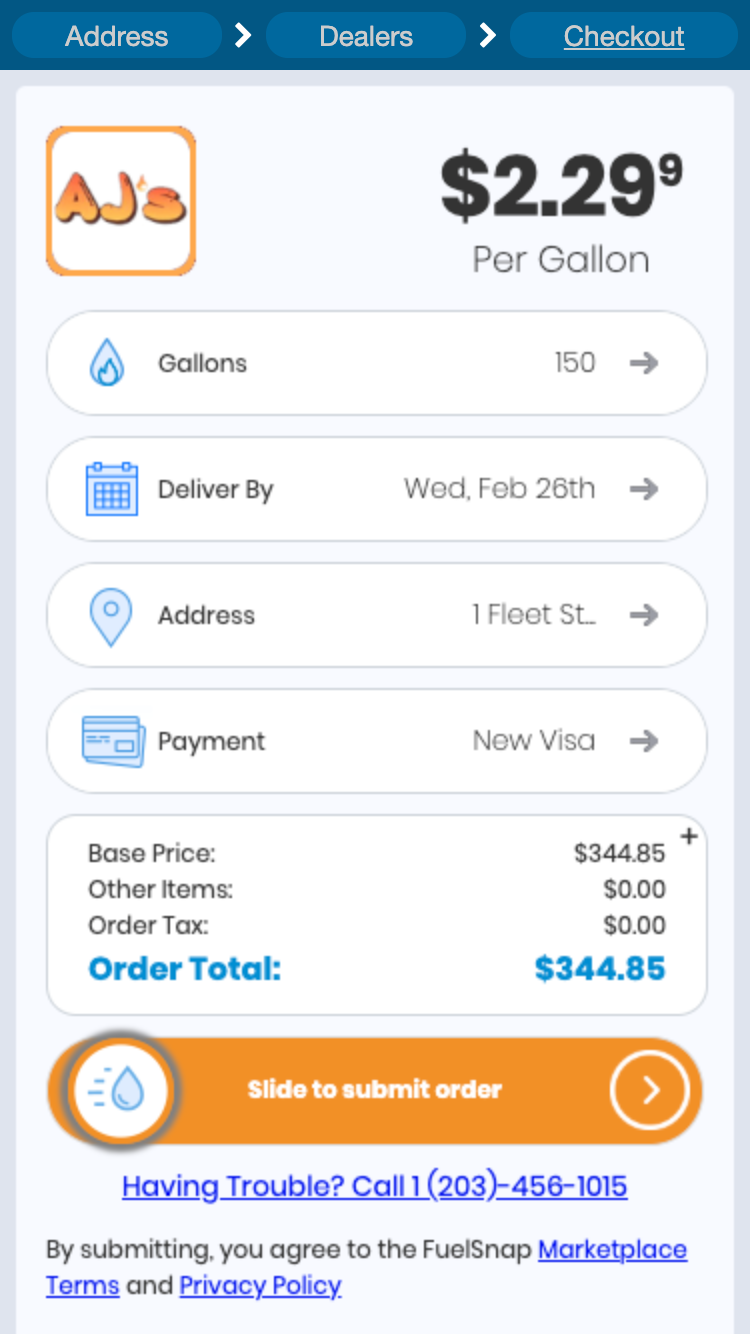
8A
8B
- Review order total
- Drag the oil droplet from left to right to submit!